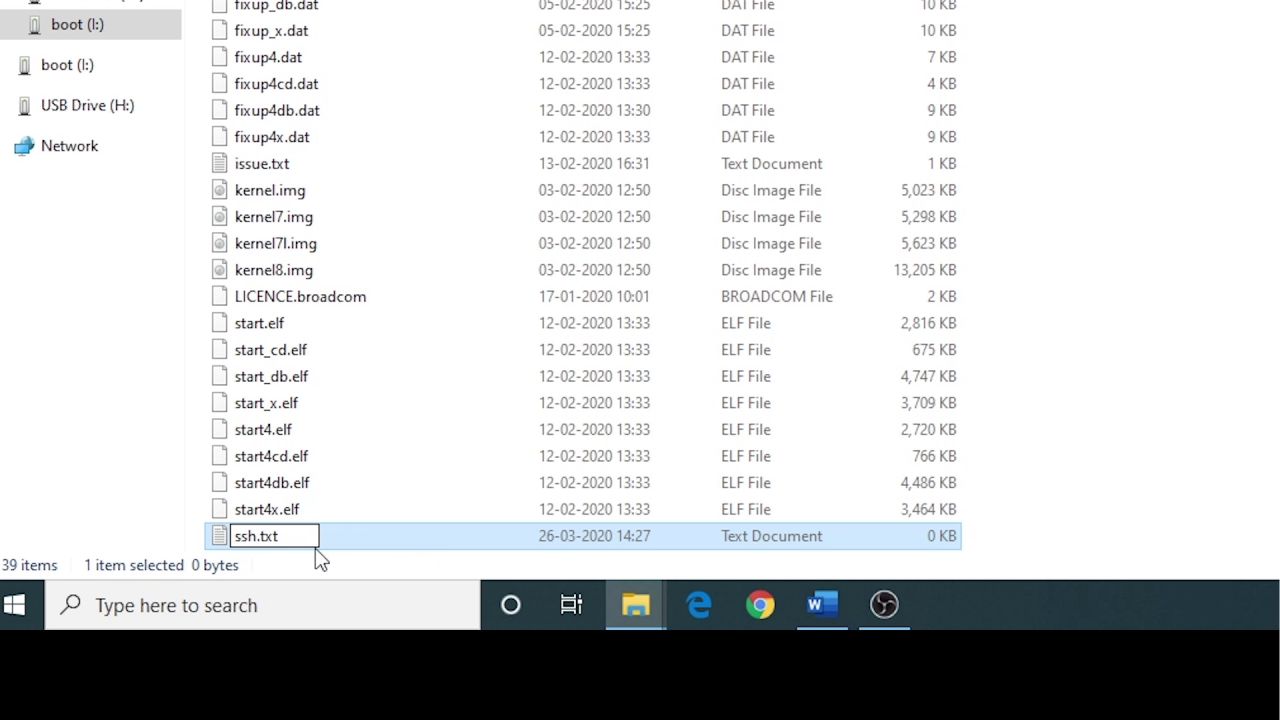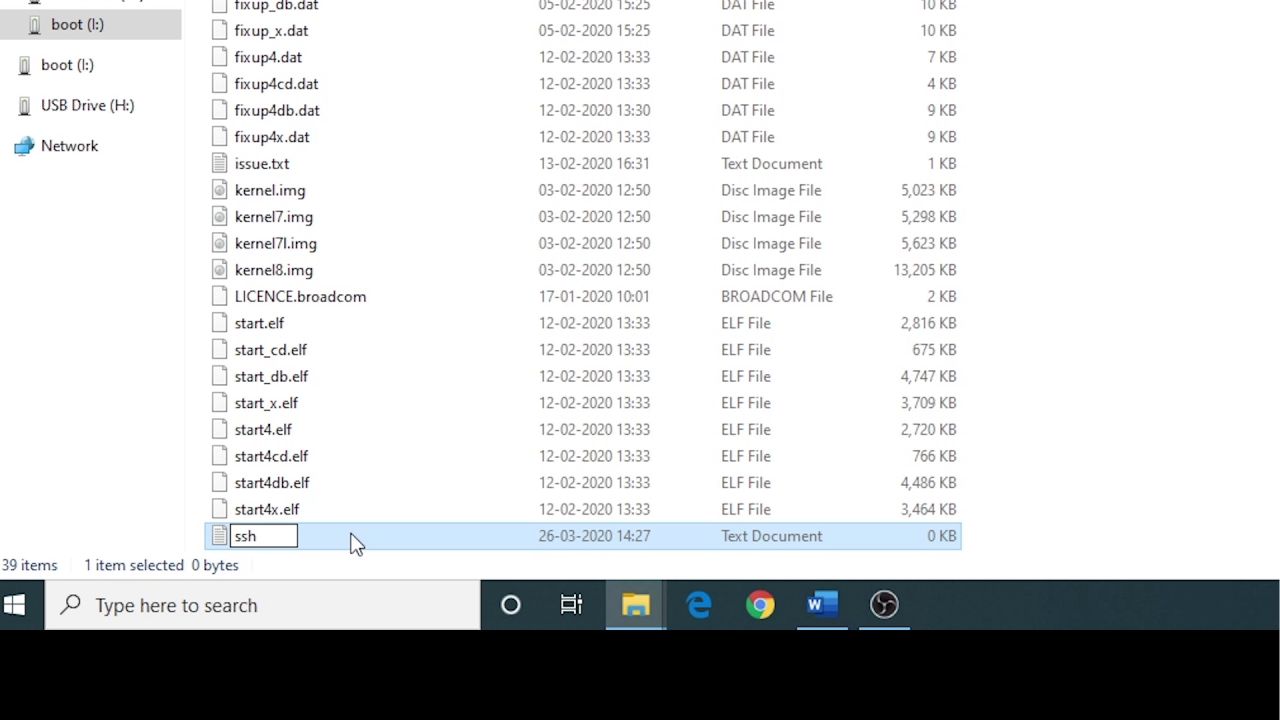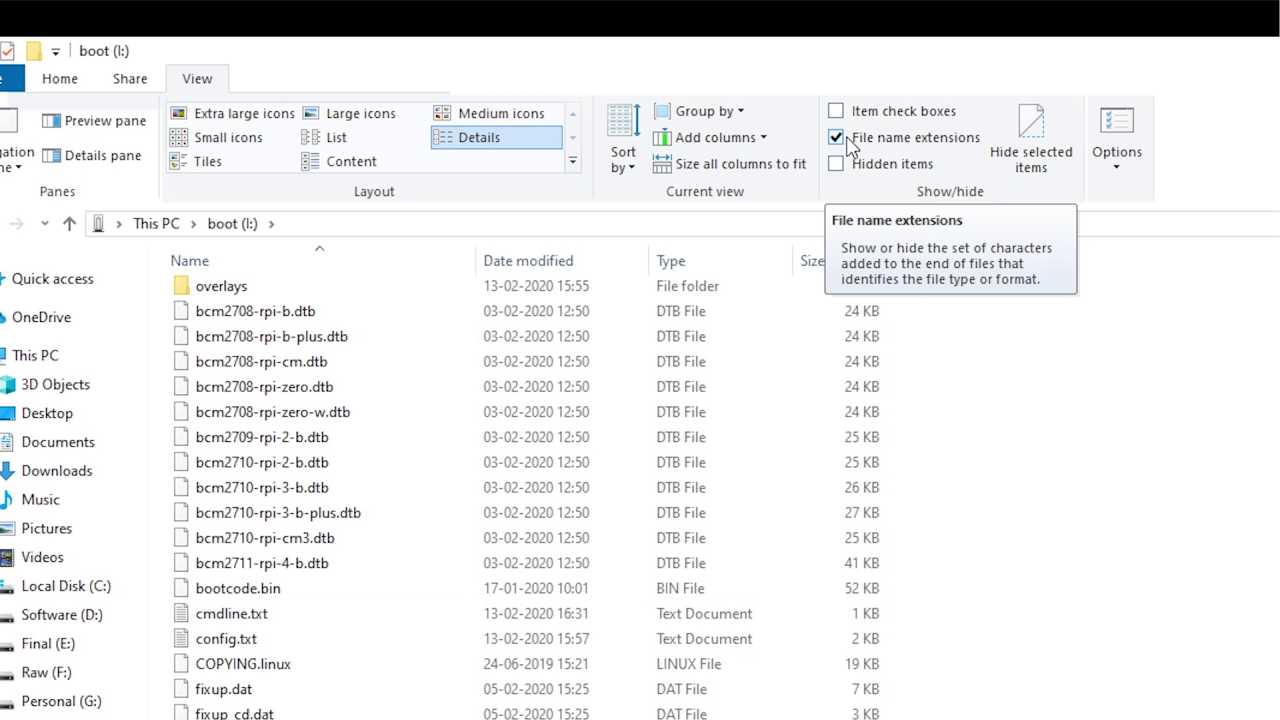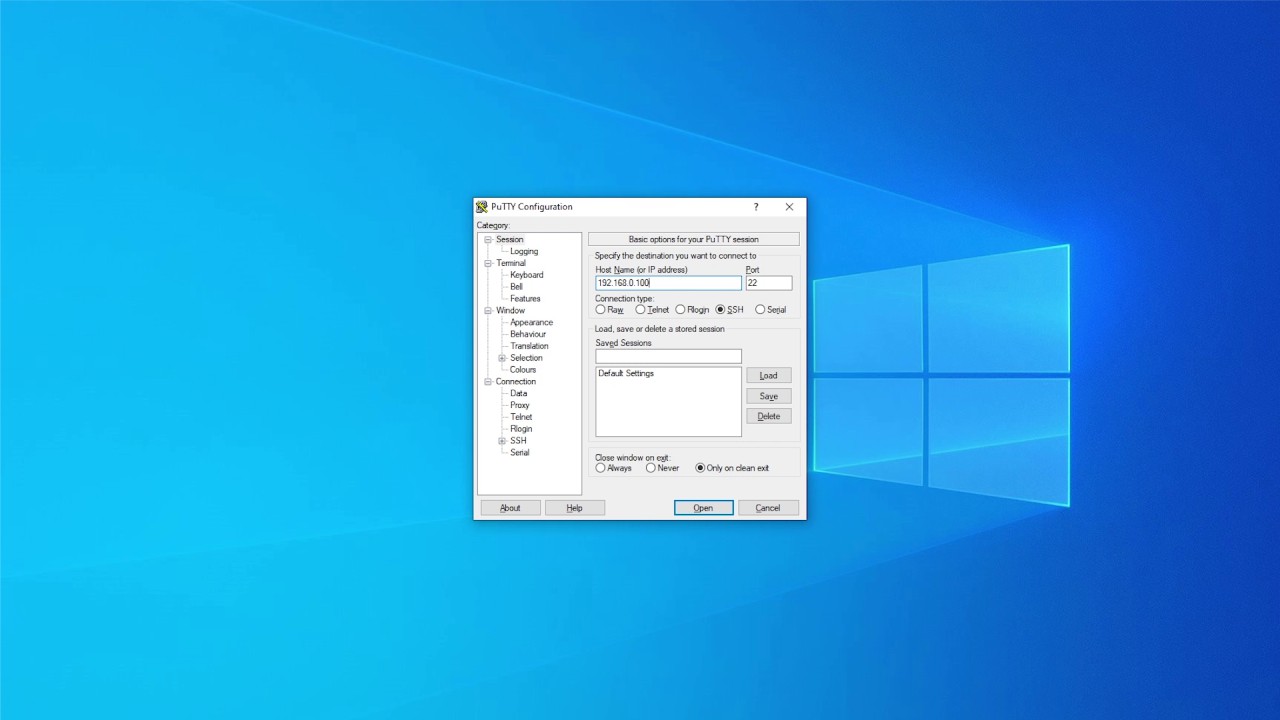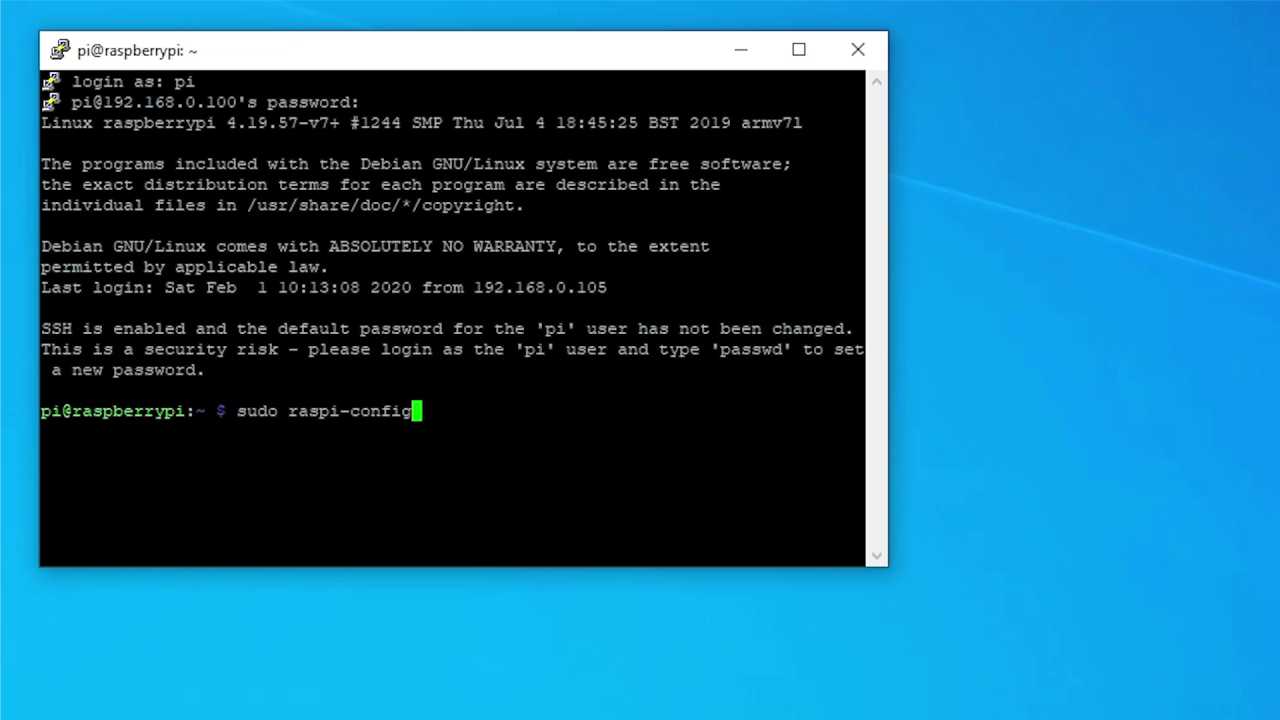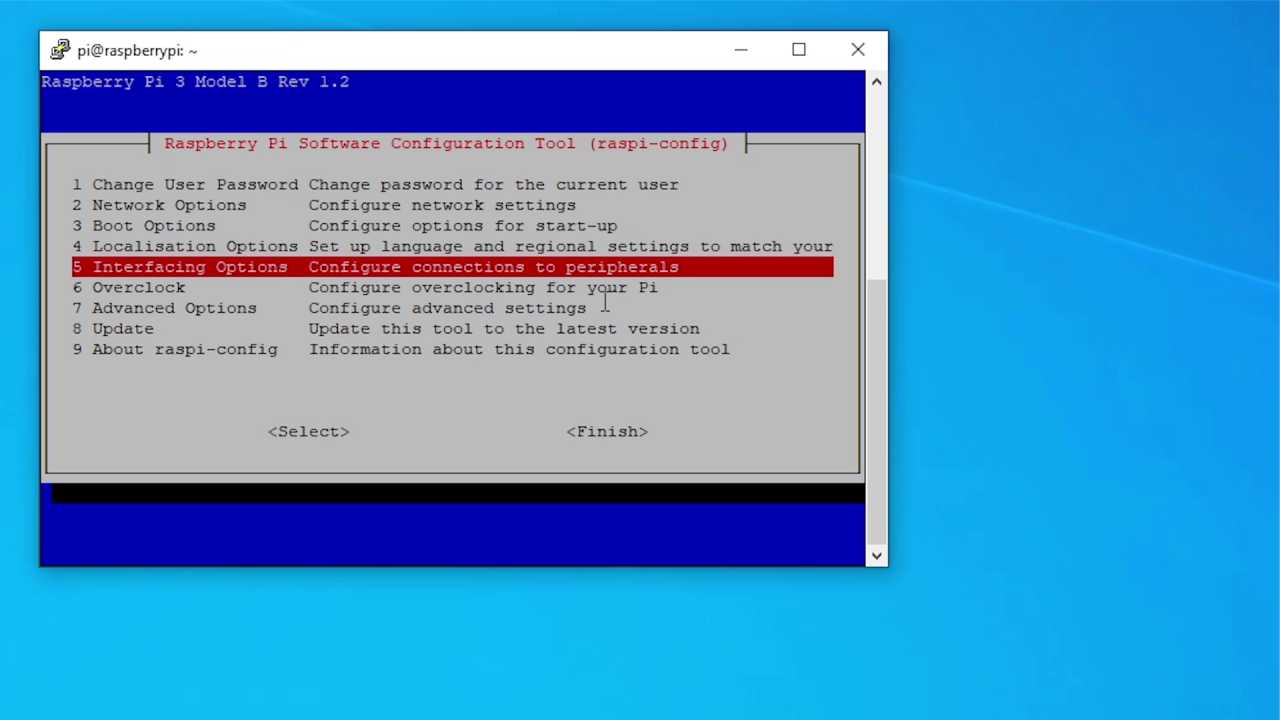Introduction,
In this Article we will show you how to enable SSH without using a monitor. There are quite a few reason why you might want to enable SSH without using a monitor. Lets say you don’t have a monitor and you want to use your Raspberry Pi so in that case SSH can be handy. In other case lets say you have a monitor but it doesn’t have a HDMI input which is required for Raspberry pi. So in these situations SSH can be handy.
Want to buy a Raspberry pi?
- Raspberry Pi 4 Model B
- Raspberry Pi 3 Model B+
- 5V 2.5A US/EU Plug Power Supply Adapter
- 5V Type C adapter
- Pi 3B+Heatsink
Step 1: Install Raspbian OS
Before we start I’m assuming you have just installed your Raspbian OS on You SD card. You can refer this article for more information.
Step 2: Create ssh file
Once You have installed Raspbian OS, insert the SD into your computer and you will see a partition Named as Boot which is our SD card. So go inside that and now all you have to do is create a Text File and Name it as ssh Everything should be in lower cases and remove the Extension .txt from it so we will create an Extension Less File called SSH, if your windows doesn’t show the extension then you can go to this tab over here and enable it.
That’s all you have to do to enable SSH on your raspberry pi without a monitor.
Step 3: Getting IP address of Pi over Ethernet
Now you can insert the SD card into your Raspberry Pi. Connect it to Your Access Point or Router using a Ethernet Cable. Then go to Setup Page of Your Router which is generally 192.168.0.1 then Go to DHCP then DHCP Client and Look For You Raspberry Pi’s IP Address.
Now we Know what is the IP address of Our Pi over Ethernet so we can Connect to it Via SSH. So lets use Putty which is an SSH client for that.
Step 4: Connecting to Raspberry pi using SSH
After you have downloaded Putty install and open it.
Enter Your IP address of Pi and Connect to It. By default Username is Pi and Password is raspberry Everything in lower Cases.
And here we go we have connection to our raspberry Pi. Now you can type Sudo Raspi-config and enable VNC Service and you can now connect to your Pi similarly thorough VNC!