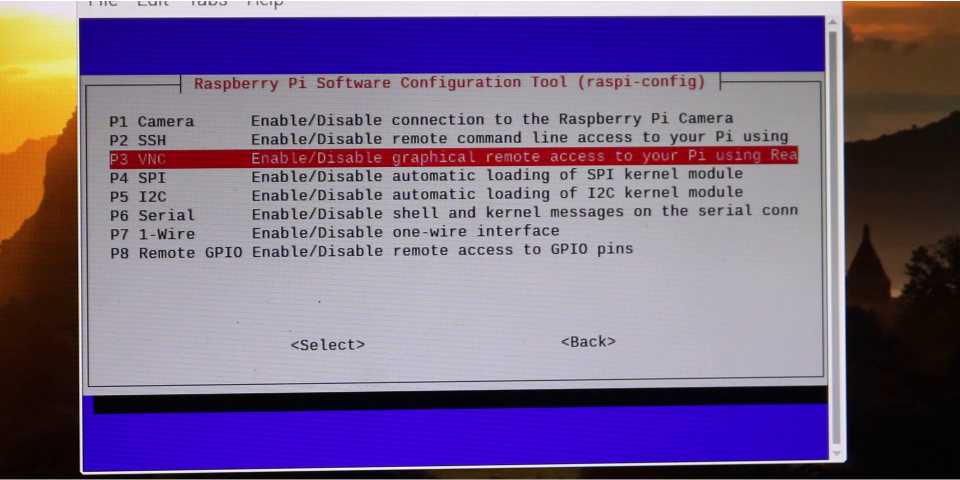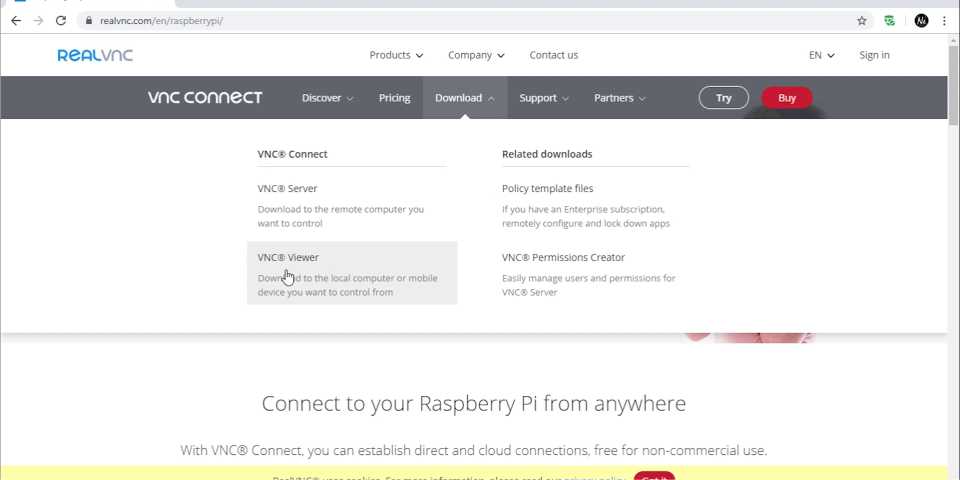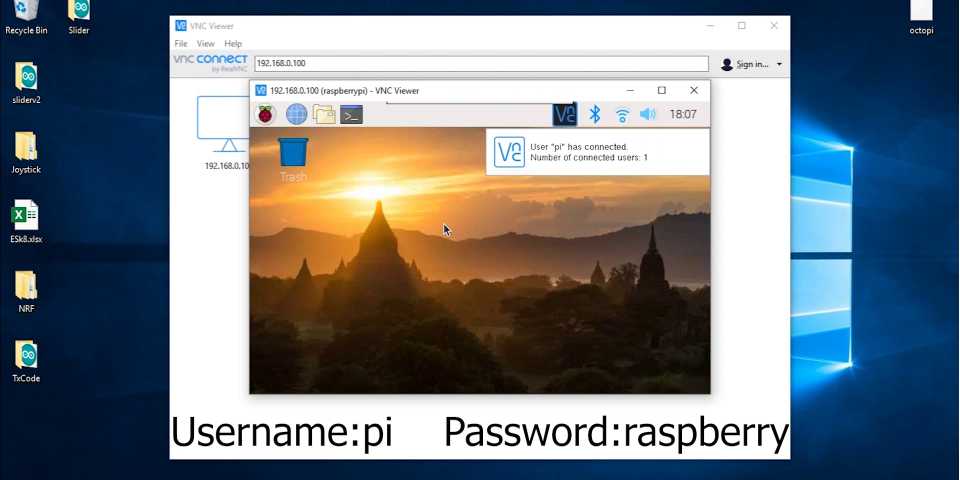Introduction
In this article we will show you How to install VNC on Raspberry Pi, VNC (Virtual Network Computing) is a graphical desktop sharing system. It allows us to remotely control the desktop interface of one computer (running VNC Server) from another computer. We can also control mobile device (running VNC Viewer). VNC Viewer transmits the keyboard and either mouse or touch events to VNC Server. It also receives updates to the screen in return. We will see the desktop of the Raspberry Pi inside a window on our computer or mobile device. We’ll be able to control it as though we were working on the Raspberry Pi itself. VNC Connect from RealVNC is included with Raspbian OS. It consists of VNC Server (which allows us to control our Raspberry Pi remotely). It also consists of VNC Viewer (which allows us to control desktop computers remotely from our Raspberry Pi).
Want to buy a Raspberry pi?
- Raspberry Pi 4 Model B
- Raspberry Pi 3 Model B+
- 5V 2.5A US/EU Plug Power Supply Adapter
- 5V Type C adapter
- Pi 3B+Heatsink
Step 1: Update the Raspbian OS
Before we start working, we need to make sure that latest version of the Raspbian OS is running on PC. Make sure PC is connected to Wi-Fi or Ethernet. Then, we need to open the terminal and type the following:
sudo apt-get update
sudo apt-get upgradeWith this, we can update our Raspbian OS and proceed to install VNC viewer.
Step 2: Installing the VNC
Type the following in the terminal as next command.
sudo apt-get install realvnc-vnc-viewerThis process will take time depending upon the internet speed.
Step 3: Enable the VNC
Type the following as the next command:
sudo raspi-configIt will take you into the configuration section. Select ‘Interfacing Options’. After that, select ‘VNC’, and enable it. After enabling it, we can see the icon on top right corner of the screen. We can check our IP address by double clicking on it and note the IP address.
Step 4: Final connection for VNC and Raspberry Pi
After signing in, go to realvnc.com and select the connection with Raspberry Pi. Then go to the downloads, and then into VNC viewer. Download the package according the OS in your computer and install it.
After opening VNC viewer, input the IP address.
We will see a window following our input. By default, the username is ‘pi’ and password is ‘raspberry’. To shutdown, type following:
sudo shutdownThis will shutdown the Raspberry Pi under a minute.
And that’s it we are done! If this article helped you don’t forget to like & share also checkout this awesome Arduino article and Subscribe to My YouTube channel!